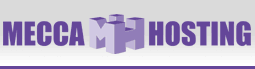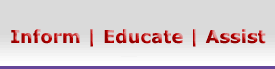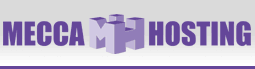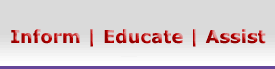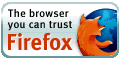Microsoft Access Support Page
This article will explain how to send your data (export) to our
server.
Please note that you must have previously installed the MySQL driver available
here.
1. Launch Microsoft Access from your desktop or start menu

2. Open your database.
Select the table that you wish to export.

3. Select "Export..." from the File menu.

4. Modify the "Save as type" to specify "ODBC Databases".

5. Click "OK".

6. Click on the "Machine Data Source" tab.
Click on the "New..." button.

7. Click the "Next" button.
Click the "Finish" button on the next window that appears.

8. Select "MySQL" from the driver list. Click "Next".

Note: If MySQL does not appear, install the MySQL driver
by following the link at the top of this page.
9. Enter a Windows DSN name; this can be any name that you choose.
Enter your website address for the host.
Enter the database name provided to you by us.
Enter your login username that was provided to you by us.
Enter your account login password.
Leave all selections unchecked.
Click "OK".

Congratulations, your data should now be on our server.
|