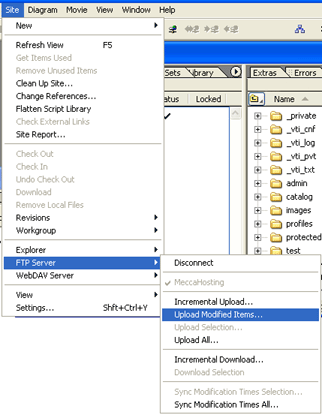Adobe GoLive v6 Support Page
This article will explain how to publish your website to our
server.
1. Launch Adobe GoLive from your desktop or start menu
![]()
2. Add FTP Server.
Select "Servers..." from the Edit menu.
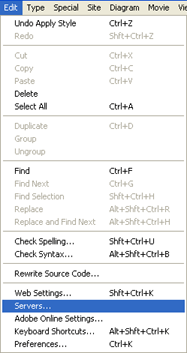
3. Add FTP Server.
Create a nickname for your server -- this can be any name that you wish.
Enter your server URL: ftp://ftp.mydomain.com (replace mydomain.com with
your domain name).
Note: If your domain is not active yet, use ftp://123.123.123.123
(replace 123.123.123.123 with your server IP address).
You can obtain your web server address from the account manager at any
time by clicking "Server Info" under the "Your Website"
tab.
Enter your directory: /. Please ignore the directory example used in the
picture.
Enter your username: user@mydomain.com (replace with your account username).
Click "OK".
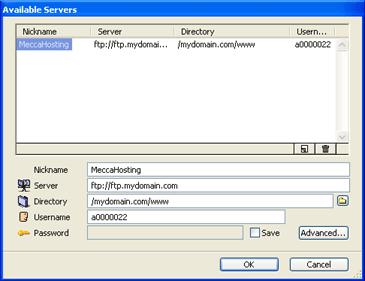
4. Select an FTP Server.
Select "Settings..." from the Site menu.
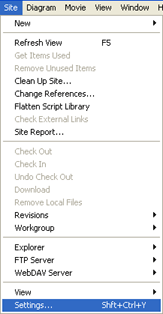
5. Select an FTP Server.
Select "FTP & WebDAV Server" from the left pane.
Now select the new FTP server you've created from the drop-down menu under
"FTP Server" on the top right.
Click "OK".
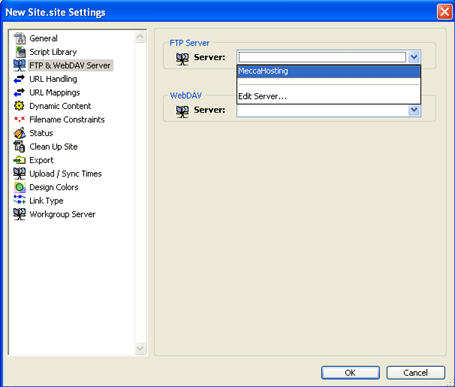
6. Publish your website.
Select your site window and a new toolbar will appear.
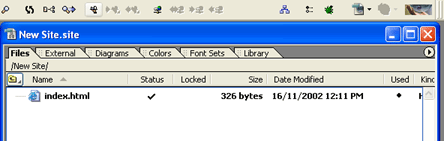
7. Publish your website.
Click on this picture in the toolbar.
![]()
8. Publish your website.
Enter your login password.
Click "OK".
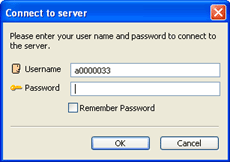
9. Publish your website.
Click on the "Site" menu.
Select "FTP Server->Upload Modified Items...".