Dreamweaver UltraDev Database Setup
This article will explain how to configure Dreamweaver to connect
your website
the the MySQL database on our servers.
Please note that you must have previously installed the MySQL driver available
here.
1. Launch Dreamweaver from your desktop or start menu
2. Click on the Site menu and then click on Define Sites... under that
menu.
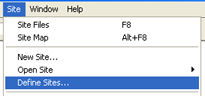
3. Select your website from the list by clicking on it once. Then click
the Edit... button.
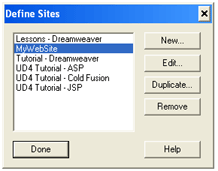
4. Select Application Server by again clicking on it once in the list.
Then select ASP 2.0
from the drop-down list labeled Server Model.
Click the OK button.
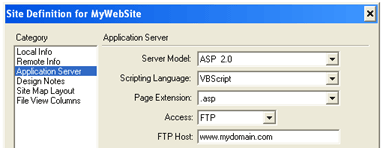
5. Click on the Done button.
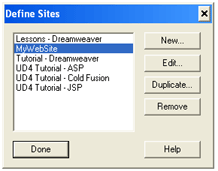
6. From the menu bar, click on Modify then click on Connections... at
the bottom.
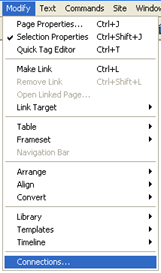
7. Click on the New button then click on Custom Connection String from
the list that will appear.
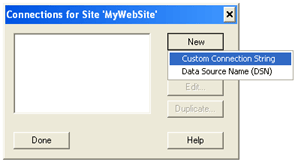
8. First you can enter any name that you'd like for the Connection Name
field.
In the Connection String field, enter a string like the following:
"Driver={MySQL};Server=www.mydomain.com;Database=mydomain_com;UID=a0000001;PWD=mypassword"
The line above should be entered on one line, but may appear on two separate
lines above.
Replace mydomain.com with your domain name.
Replace the database with your domain name replacing the '.' with an '_'.
Replace the a0000001 with the username that was provided to you.
Replace mypassword with your login password.
Click Using Driver On This Machine and then click the Test button.
Click on the OK button.
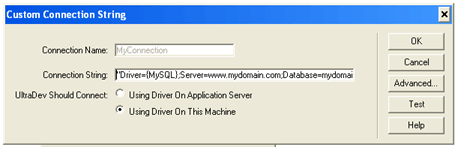
9. Congratulations, your website should now be able to interact with our
MySQL database.