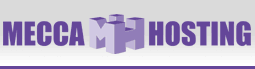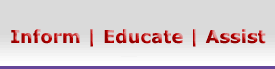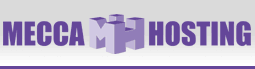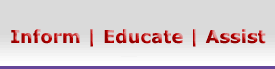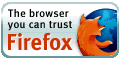Publishing websites created using iWeb
This article will explain how to publish websites created in iWeb. If you don't have
iWeb, you can obtain more information on iWeb at http://www.apple.com/ilife/iweb/.
1. We recommend naming your website in iWeb to help in locating where it was
stored. In order to rename your website, click on the Inspector icon with your
website open in iWeb.

2. You can enter the site name in the field labeled Site Name. You can now
close the Inspector window; the changes will be saved automatically.

3. The one-click publish only works for .Mac accounts. In order to publish
your website to our server, you'll need to publish it locally first. Please click
on the File menu option at the top of the screen and then select Publish to
a Folder.

4. You must select a location on your computer to store your website and
then click the Choose button.
 When publishing updates, please be sure to always select the same When publishing updates, please be sure to always select the same
"Sites" folder and not the folder for an existing website, as the publish
process will create folders automatically.

5. The next window is a warning about ensuring that your site does not contain
copyrighted materials that you have not already obtained permission to use. You
can check the box to prevent this window from appearing in the future. You'll
need to click the Continue button to proceed.

6. You can click the OK button on the following confirmation window.

7. You must now locate your website files using the Finder. When you
find the folder, you must double-click the folder, as you cannot copy the
folder, but only the files inside. In the image below, the site is actually
contained within the MySite folder, so you must double-click the folder to
enter it.
 The most common problem is when the folder is copied to the web server, The most common problem is when the folder is copied to the web server,
rather than the files within it.

8. The final step involves copying your files over to the web server using your
Finder. Please click here to view the tutorial on that process.
|