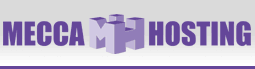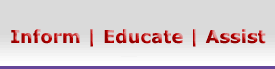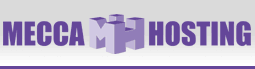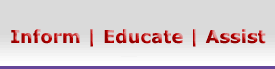Setting up your account with MacMail
This article will explain how to setup your mail account in MacMail.
1. After launching MacMail, click the File menu at the top and then select Add Account.

2. Enter your name as you want it to appear in your e-mails in the "Full Name" field. Enter your e-mail address and password in the other fields.
Click the Continue button.
 Your primary e-mail account will always have the same password that you use to login to your Account Manager. Your primary e-mail account will always have the same password that you use to login to your Account Manager.

3. Select POP for your Account Type. The Description field can have anything you like; this is the name that will appear for this particular account which is used to distinguish from other e-mail accounts you may setup.
Enter your incoming mail server in the format of mail.mydomain.com, where mydomain.com should be replaced with your domain name. Enter your e-mail address as your login username and your password.
Click the Continue button.

4. The certificate warning will appear because our mail servers support encryption, but we use a digital certificate for our domain, MeccaHosting.com.
Click the Show Certificate button.

5. Verify that the certificate is for "*.meccahosting.com" and then click the box that says, "Always trust "*.meccahosting.com".
Click the Connect button

6. Enter your password and click the OK button.

7. Your outgoing mail server is provided by your Internet service provider (ISP), so you will need to verify your settings with them; generally, it will be something like smtp.myisp.com.
Click the Continue button.

8. Your ISP will probably not support SSL-encryption, so it is probably safe to leave these alone; however, you can check with them to see if they support encrypted connections.

9. Click the Create button to complete the process.

10. Your account should now be setup and ready for use.
|